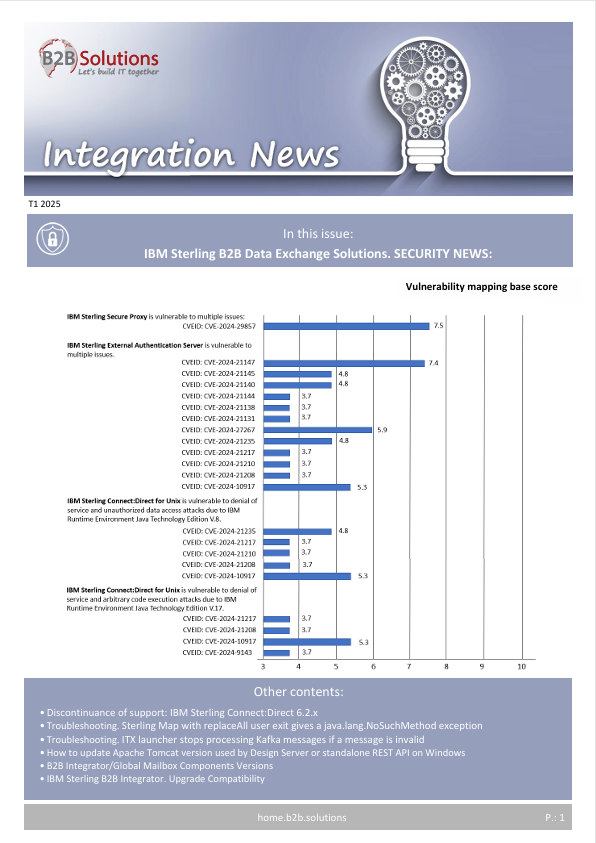How to update Apache Tomcat version used by Design Server or standalone REST API on Windows
Steps
The ITX Design Server installation uses the same Apache Tomcat installation as the ITX standalone REST API but different scripts are used.
The Design Server scripts are located in <itx_install_dir>\DesignServer directory and should be used if using the Design Server.
The REST API scripts are located in the <itx_install_dir>\restapi\tomcat directory and should used only if using the REST API without the Design Server.
The Design Server and REST API are included as part of the ITX Runtime and Monitoring installation. The Design Server may be optionally selected during the installation. A separate Mongodb database is required for the Design Server installation.
How to obtain the new version of the Apache Tomcat software:
Download the new Apache Tomcat version from https://archive.apache.org/dist/tomcat/ server. Change to the tomcat version tomcat-x directory (such as tomcat-9 for ITX 11.0.0 and older or tomcat-10 for ITX 11.0.1) then change to the new version directory (such as v9.0.z for ITX 11.0.0 and older or v10.1.z for ITX 11.0.1) then change to the bin directory.
Example for version 9.0.100:
https://archive.apache.org/dist/tomcat/tomcat-9/v9.0.100/bin/ . For Windows, download: apache-tomcat-x.y.z-windows-x64.zip file where x.y is the major version, z is the release and z is the revision within the major version. Example for version 9.0.100: apache-tomcat-9.0.100-windows-x86.zip
The following steps may be used to update the Apache Tomcat version used by the ITX Design Server on Windows.
Open a Windows Command Prompt ( cmd.exe command line prompt ) with Elevated / Administrator permission (Run as Administrator).
- Open a Windows Command Prompt ( cmd.exe command line prompt ) with Elevated / Administrator permission (Run as Administrator).
- Change to the <itx_install_dir>\DesignServer
- Stop Design Server Windows services by running the <itx_install_dir>\DesignServer\stop.bat
- Uninstall Design Server by running the <itx_install_dir>\restapi\DesignSever\clean.bat
- Copy the downloaded Apache Tomcat 9.0.xx zip file to <install_dir>\restapi\tomcat directory. Example: apache-tomcat-9.0.100-windows-x86.zip
- Create a backup copy of the «<itx_install_dir>\restapi\tomcat\dtxtomcat.ini»file then edit the file to update the TomcatVersion property value to specify the new version of Apache Tomcat. Example: «TomcatVersion=9.0.100»
- Install Design Server by running the <itx_install_dir>\DesignServer\install.bat
- Display the Apache Tomcat version by running the <itx_install_dir>\restapi\tomcat\dtxtomcatservice.bat ping
- Login and test the Design Server to verify the server is operational
The following steps may be used to update the Apache Tomcat version used by standalone REST API on Windows.
- Open a Windows Command Prompt ( cmd.exe command line prompt ) with Elevated / Administrator permission (Run as Administrator).
- Change to the <itx_install_dir>\restapi\restapi
- Stop the restapi service ITX REST API Runtime Server by running the <itx_install_dir>\restapi\tomcat\dtxtomcatservice.bat stopcommand if using the Apache Tomcat Windows service (or by running the <itx_install_dir>\restapi\tomcat\dtxtomcat.bat stop command if using the Apache Tomcat as a non-service).
- Uninstall the current Apache Tomcatinstall by running the inside the <itx_install_dir>\restapi\tomcat\dtxtomcatservice.bat uninstall command if using the Apache Tomcat Windows service (or by running the <itx_install_dir>\restapi\tomcat\dtxtomcat.bat uninstall command if using the Apache Tomcat as a
non-service). - Copy the downloaded Apache Tomcat 9.0.xx zip file to <install_dir>\restapi\tomcat directory. Example:apache-tomcat-9.0.100-windows-x86.zip
- The previous apache-tomcat zip file may be backed up and / or removed.
- Create a backup copy of the «<itx_install_dir>\restapi\tomcat\dtxtomcat.ini»file then edit the file to update the TomcatVersion property value to specify the new version of Apache Tomcat. Example: «TomcatVersion=9.0.100»
- Run the command <itx_install_dir>\restapi\tomcat\dtxtomcatservice.bat install if using the Apache Tomcat Windows service (or by running the <itx_install_dir>\restapi\tomcat\dtxtomcat.bat installcommand if using the Apache Tomcat as a non-service).
- Display the Apache Tomcat version by running the <itx_install_dir>\restapi\tomcat\dtxtomcatservice.bat ping command if using the Apache Tomcat Windows service (or by running the <itx_install_dir>\restapi\tomcat\dtxtomcat.bat pingcommand if using the Apache Tomcat as a non-service).
- Test the ITX REST API to verify the server is operational.